How to Import Individual 1 Minute Data into NinjaTrader
Step 1
Note: There instructions are only valid for INDIVIDUAL CONTRACT importing. This page is not for continuous data importing. For importing continuous files please see the instructions here.
After downloading your data, unzip your data into a folder on the desktop and open NinjaTrader.
Step 2
In NinjaTrader, go to Tools | Import | Historical Data, and set the three dropdown menus to ‘Beginning of bar’, ‘Last’ and ‘(UTC -6:00) Central Time’. Check the ‘Generate Minute Bars’ and ‘Generate Day Bars’ boxes.
Press ‘Import Data’.
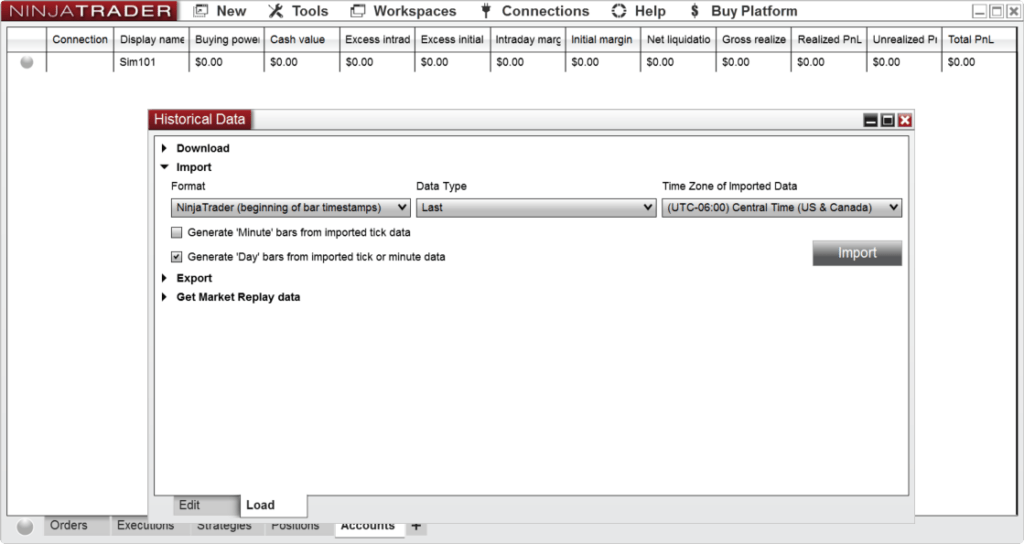
Step 3
In the Load file explorer that opens, point to the folder you unzipped the data into, see the image below. When you see the files, press ‘Ctrl+A’ to select all files and import the data. The import process may take some time, once the process has finished you will see a message saying ‘Import Successful’.
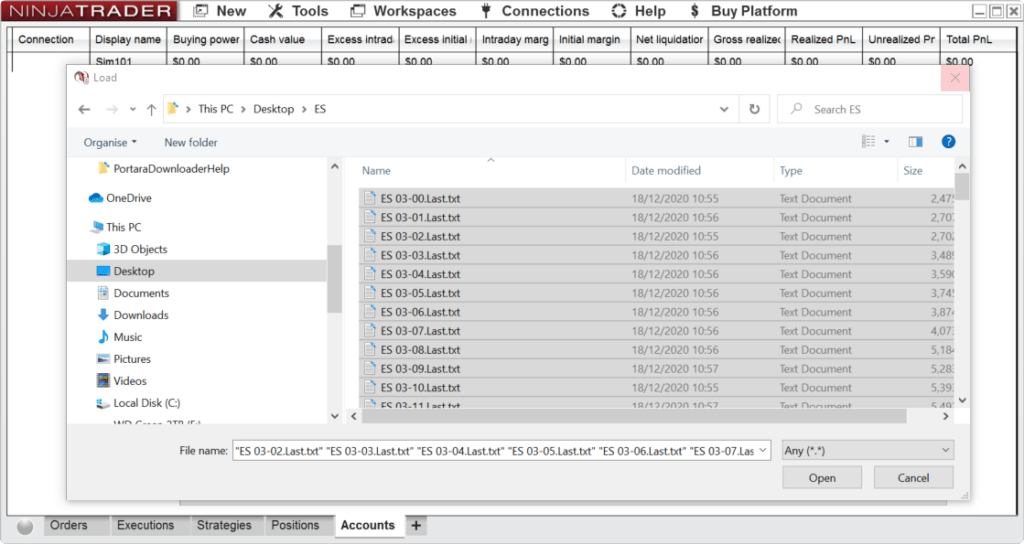
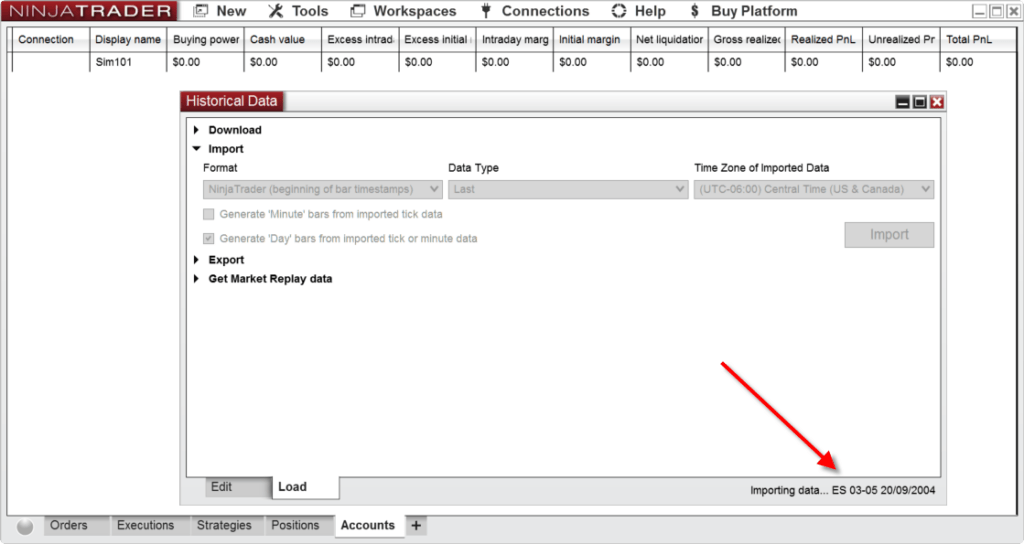
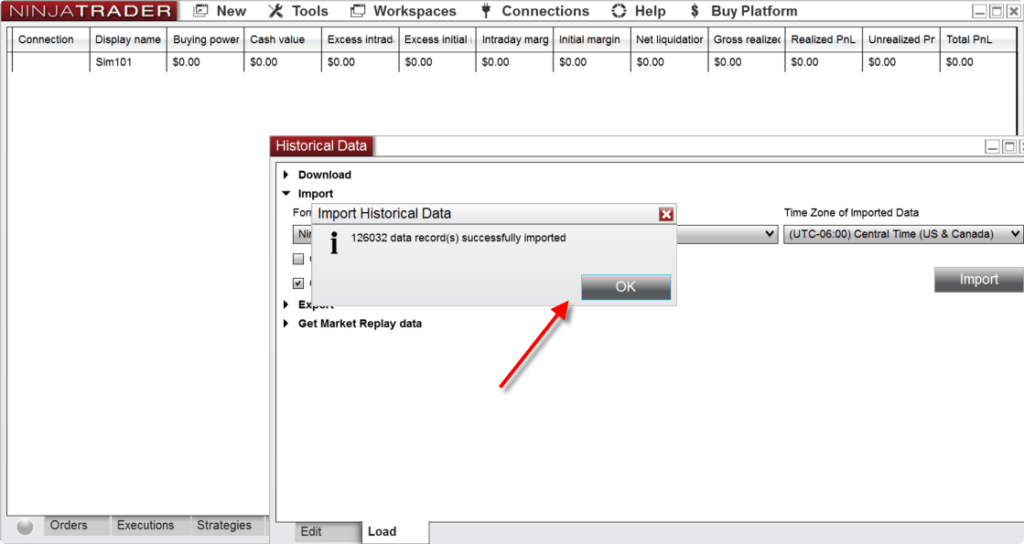
Step 4
The data has now imported. We can check this by using the same UI as before switch the bottom tab from Load to Edit. Look at several layers on of tick and you will see the data in there.

Step 5
To view your data:
- Close Historical Data Viewer
- Select New | Chart
- The Instrument dropdown doubles as a text box where you can enter one of the contract names you have imported, Choose a contract that is close to today’s date. For example, type ‘ES 12-20’ to see the contract for December 2020 E-Mini S&P.
- In the properties window change days back to load something valid, such as a 30 day look back window. Feel free to make any other changes or leave the defaults.
- Select OK to see the chart.
- Note: The example below, shows a machine based in the UK. Notice that the data that has been imported into NinjaTrader will be displayed in the LOCAL TIME OF THE MACHINE rather than the imported setting you used in Central Time. This is of course what you want.
From here, all other questions should be directed towards NinjaTrader support. Portara doesn’t answer support questions for NinjaTrader.
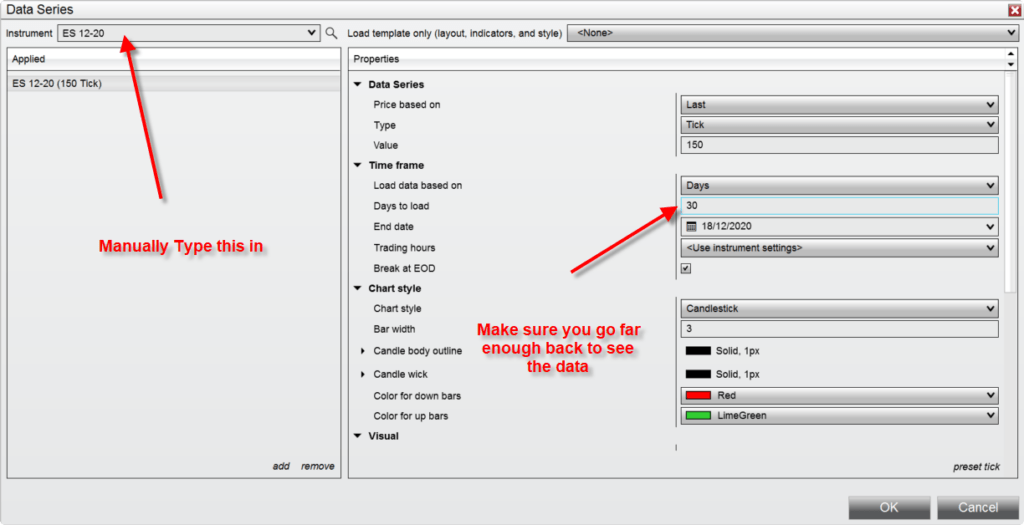
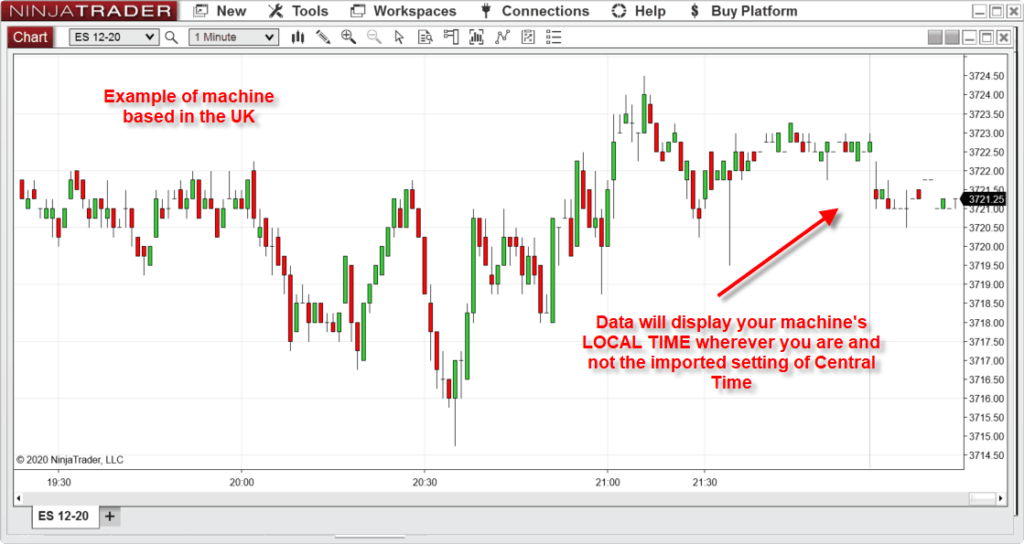
Troubleshooting Tips
- If you manually type in a contract like ES 12-20 make sure the days to load Is FAR ENOUGH BACK TO SEE THE DATA
- If the data (or part of the data) fails to load then check if you have the individual contract names contained as contracts in your database. You need to look into how to do this by looking at NT help files. However, look into help via NinjaTrader for all further details.
- If the data will not load from the text files sent, you need to make sure the commodity name (if obscure or uncommon) is actually contained in the NinjaTrader Instruments and Instrument list PRIOR to you importing the data. See NT help files in how to do this.
- Once the instrument exists inside NinjaTrader you can then resume the import as above.
- ALL other questions you need to refer to NinjaTrader Support and their documentation.
Non NinjaTrader Formats
You can purchase data in NinjaTrader format under Shop For Data.
If you require data in a format not related to NinjaTrader then you can browse our free sample data options for historical daily futures data, for historical intraday data, for historical tick – trades data, and historical tick – level 1 data.
Sample data courtesy of portaracqg.com.
