How To Import Tick Data Into NinjaTrader
Prerequisites
The same import instructions can be used for importing tick – trades only data or tick – level 1 data (which includes the bids and asks).
NOTE: In order to import tick – level 1 data into NinjaTrader successfully, for use with Market Replay, Tick Replay and Playback, the data must be prepared in a certain way, otherwise the import will fail. Portara has prepared the tick – level 1 data for you to reflect this requirement.
The algorithm is as follows:
- Bid price must remain below or equal to trade price
- Ask price must remain above or equal to trade price.
- Portara deals with this algorithm so your data will read successfully into the NT platform.
Step 1
After downloading your data, unzip your data into a folder on the desktop and open NinjaTrader.
Step 2
In NinjaTrader, go to Tools | Import | Historical Data, and set the three dropdown menus to ‘Beginning of bar’, ‘Last’ and ‘(UTC -6:00) Central Time’. Check the ‘Generate Minute Bars’ and ‘Generate Day Bars’ boxes.
Please Note: in ALL situations, regardless of all other considerations, the selector box for ‘Timezone of Imported Data’ needs to be set to (UTC-06:00) Central Time (US & Canada).
Once you are ready, press ‘Import Data’.
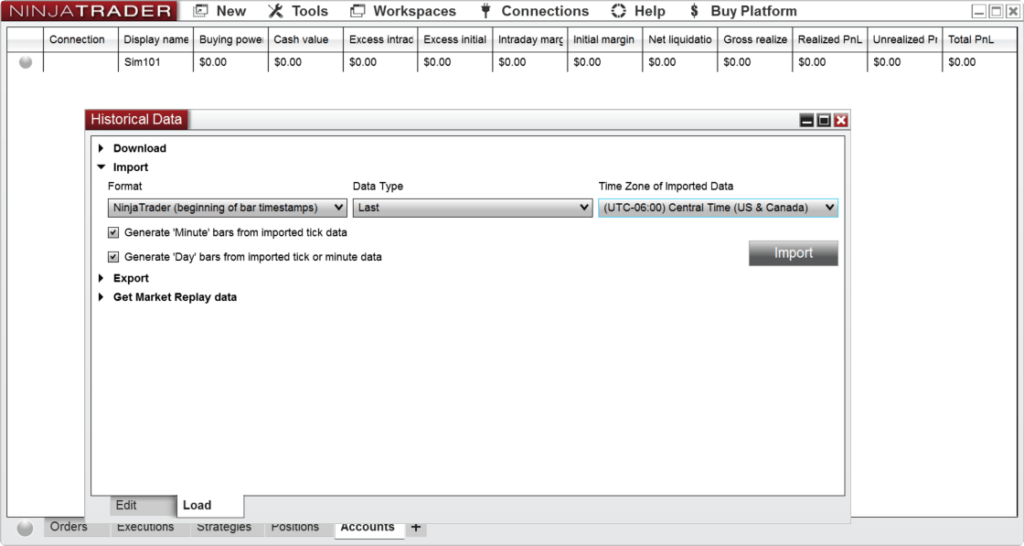
Step 3
In the Load file explorer that opens, point to the folder you unzipped the data into, see the image below. When you see the files, press ‘Ctrl+A’ to select all files and import the data. The import process may take some time, once the process has finished you will see a message saying ‘Import Successful’.
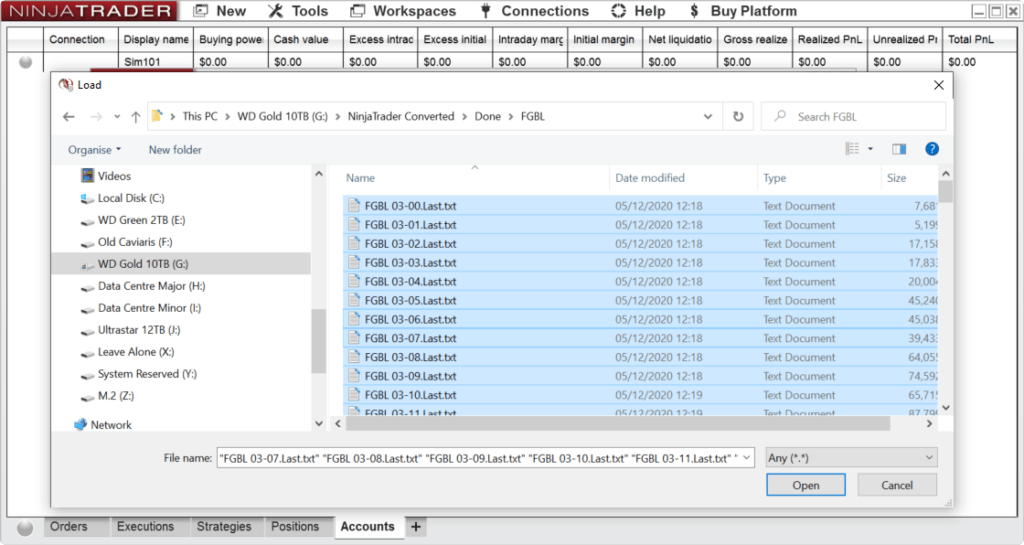
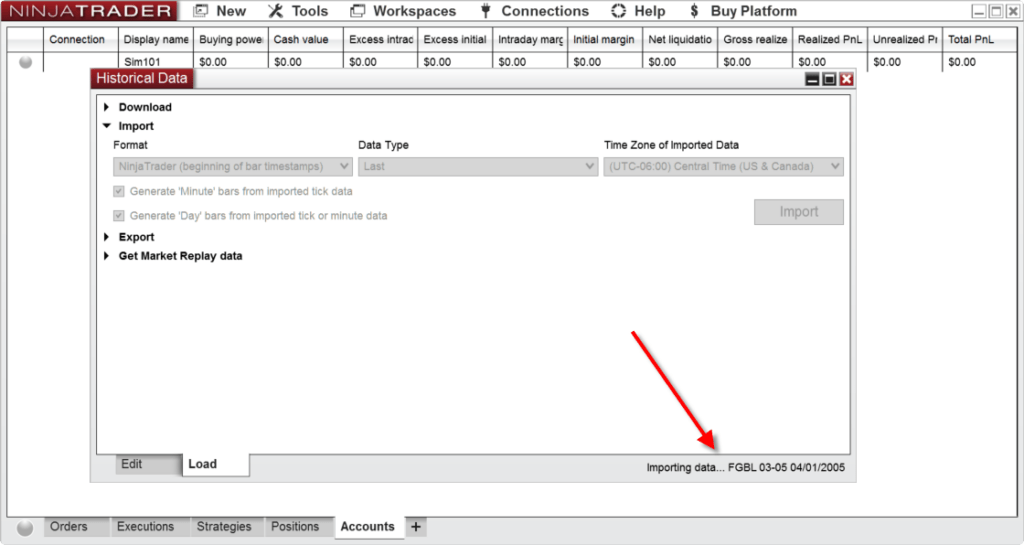
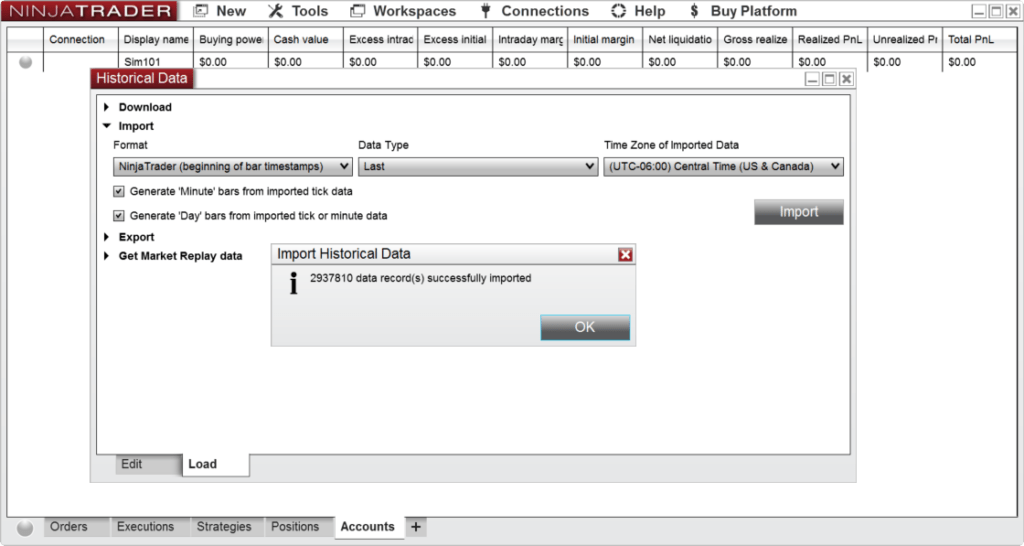
Step 4
The data has now imported. We can check this by using the same UI as before switch the bottom tab from Load to Edit. Look at several layers on of tick and you will see the data in there.
Tick Data Size & Import Duration
| Commodity | History | Portara File Size Prior to Import | Time to Import | File Size upon Successful Import |
|---|---|---|---|---|
| ES | 2014 - Current | 95 GB | 4 Hours | 7 GB |
| NQ | 2014 - Current | 48 GB | 3 Hours | 4 GB |
Post Import Messages
In the case of importing tick, that includes the bids and asks, once the import has completed, you are likely to see a ‘failed’ message. DO NOT PANIC – This does not mean the whole import has failed, only that a handful of lines have not passed the NT spread rule. In billions of lines of data this is completely acceptable and expected. You can go and open the logs in NT to see what lines did not get processed, but this is merely academic. The file size of the log may vary with each commodity.

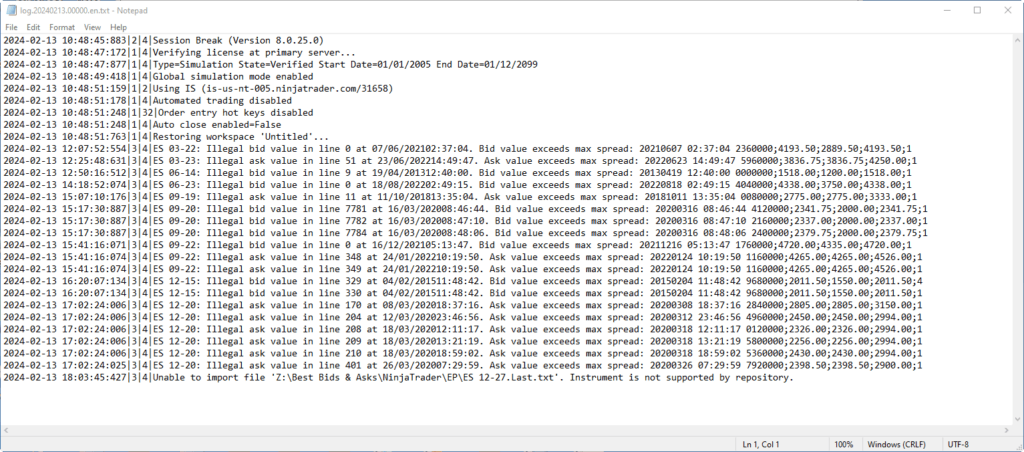
Step 5
To view your data:
- Close Historical Data Viewer
- Select New | Chart
- The Instrument dropdown doubles as a text box where you can enter one of the contract names you have imported, Choose a conract that is close to today’s date. For example, type FGBL 09-20 to see the contract for September 2020 Bund.
- In the properties window change days back to load something valid, such as a 30 day look back window. Feel free to make any other changes or leave the defaults.
- Select OK to see the chart.
From here, all other questions should be directed towards NinjaTrader support. Portara doesn’t answer support questions for NinjaTrader.
Troubleshooting Tips
- If you manually type in a contract like FGBL 12-15 make sure the days to load Is FAR ENOUGH BACK TO SEE THE DATA
- If the data (or part of the data) fails to load then check if you have the individual contract names contained as contracts in your database. You need to look into how to do this by looking at NT help files.
- If the data will not load from the text files sent, you need to make sure the commodity name (if obscure or uncommon) is actually contained in the NinjaTrader Instruments and Instrument list PRIOR to you importing the data. See NT help files in how to do this.
- Once the instrument exists inside NinjaTrader you can then resume the import as above.
- ALL other questions you need to refer to NinjaTrader Support and their documentation.
Non NinjaTrader Formats
You can purchase data in NinjaTrader format under Shop For Data.
If you require data in a format not related to NinjaTrader then you can browse our free sample data options for historical daily futures data, for historical intraday data, for historical tick – trades data, and historical tick – level 1 data.
Sample data courtesy of portaracqg.com.
